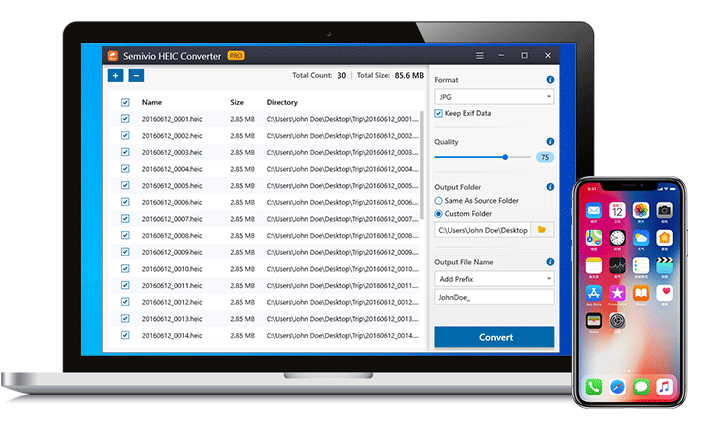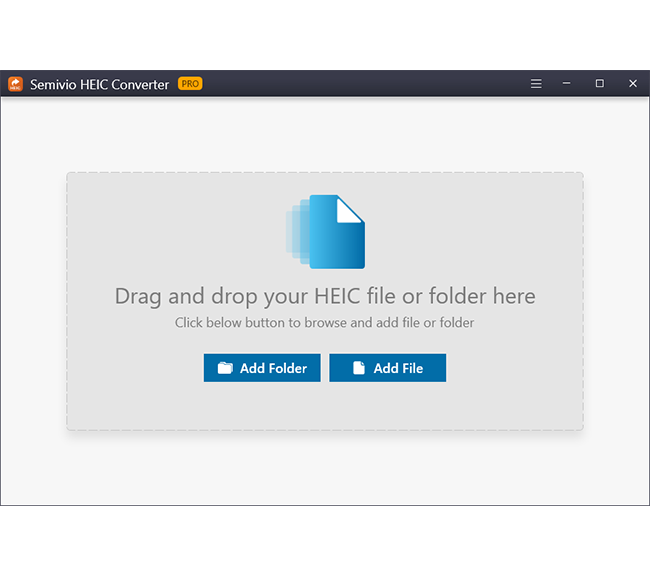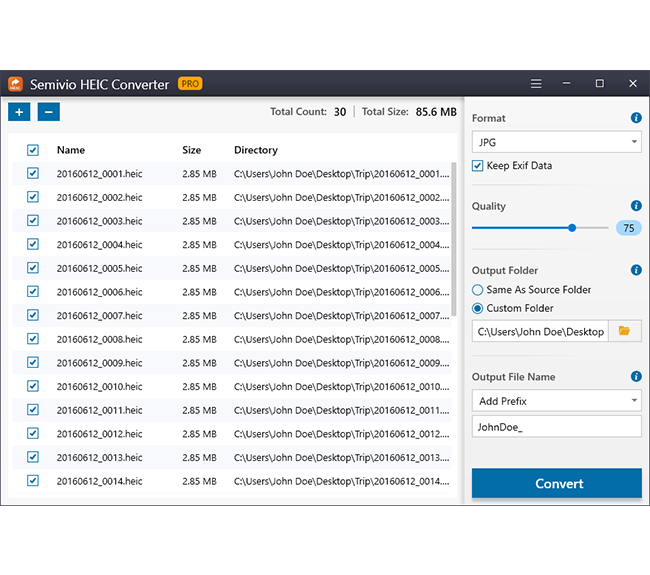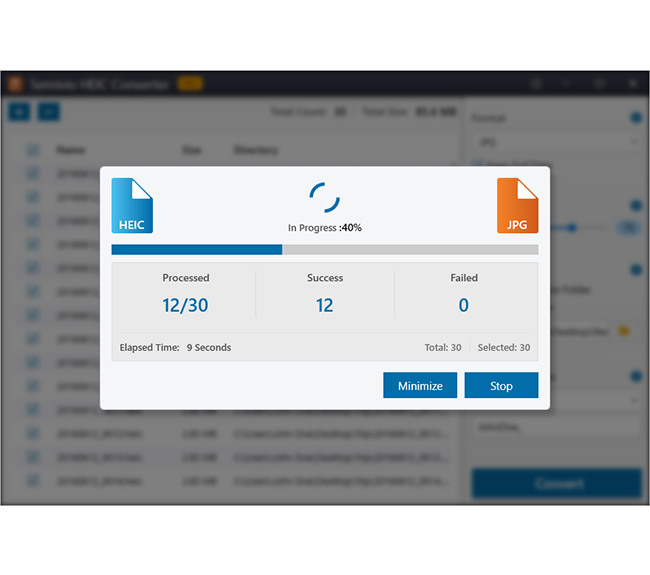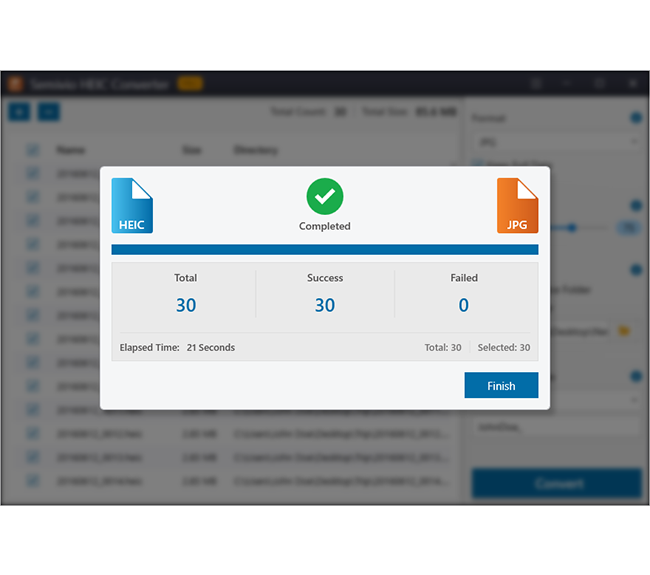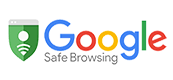
Best HEIC converter for Windows
Get this HEIC converter application for your windows platform where you can convert images in the HEIC format into platform-independent image formats. This user-friendly windows application serves the conversion of images stored in HEIC format into BMP, PNG, TIFF, or JPG. You can use this application with ease and get your HEIC images converted into compressed quality formats.